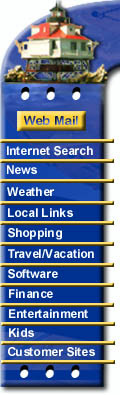 |
 |
||||
|
Instructions for activating STAMPS Chesapeake.Net has switched from Postini to another spam filter called STAMPS. Customers must activate the new filter in order to be protected from spam by our server. It is important to understand how STAMPS blocks junk mail. Since 90% of all e-mail is now considered unsolicited junk-mail, STAMPS uses a “whitelist method” of blocking junk mail which means that it will block ALL incoming mail except for senders who are in a whitelist, thus allowing almost no junkmail to your inbox. Once activated your inbox will receive no new mail until you add senders to your whitelist. To activate your new STAMPS anti-spam filter: 1. log into your new STAMPS spam filter control panel at with your e-mail address and password STAMPS Activation takes anywhere from about 15-90 minutes. IMPORTANT: Once fully activated, ALL non-whitelisted senders will first be placed into a "pending delivery" folder on our mail server similar to the Postini quarantine that customers may be familiar with. From there they must be released in order to be seen in your inbox To Add senders to your whitelist in STAMPS 1. Use your web browser to login to your webmail at using your e-mail address and password. [Release] - to release messages to your inbox 4. You may also edit your whitelist manually by adding e-mail addresses (user@domain.com) or whole servers (domain.com) to your whitelist by clicking on the “STAMPS Tools” menu item and then selecting “whitelist” from the pull-down list and clicking on the edit button FOR EXAMPLE; to allow all mail to come in from all comcast senders, just at “comcast.com” to the whitelist. Then anyone with a comcast.com e-mail address will be allowed through the filter no matter what they send you. If you only want to allow a single e-mail address, like myfriend@comcast.com just add the single e-mail address to the whitelist As time progresses, you will only need to check your “pending delivery” folder occasionally to make sure no wanted messages have been blocked. (OPTIONAL) Automated Whitelisting of STAMPS TO ACTIVATE the CHALLENGE/RESPONSE METHOD: To convert back to using Postini |
||||