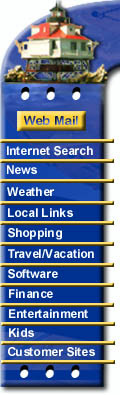|
Configuring Windows 98 for Chesapeake.Net
The easiest way to configure Windows 98 for the internet is to use the
"Internet Setup Wizard"
What You'll Need
If you purchased your computer with Windows 98 installed on it, or bought the full version of Windows 98, you already have the Internet Setup Wizard.
Using The Wizard To Set Up Your Account
- Click on the "start" button, followed by: programs, accessories, communications and then Internet Connection Wizard.
- The "Welcome to Internet Connection Wizard" screen. Select "I want to setup my Internet Connection manually or I want to connect through a local area network (LAN) ". Click on "next".
- The "Setting up your Internet Connection" screen. Select "I connect through a phone line and a modem ". Click on "next".
- The "Step 1 of 3: Internet account connection information" screen. Enter the local SMI modem number for your area. The list of modem numbers can be found online and in your welcome packet. It is your responsibility to make sure that it is a local phone call. Be sure to follow the correct login method. You must append "@chesapeake.net" after the ppp login name listed on your account setup information sheet. Make sure "Dial using area code and country code" has a check mark. Click "Next"
- The "Step 2 of 3: Internet Account Login Information" screen. Enter your user name and password. Keep in mind that your user name and password must be exactly as they appear on your account papers, including capitalization and lower case. Click "Next".
- The "Step 3 of 3: Configuring Your Computer" screen. In "Connection name" type Southern Maryland Internet or SMI. Click "next"
- The "Set Up Internet Mail Account" screen. If you wish to setup your Internet email now select "Yes" and click "Next". Otherwise select "No" and skip to part 14 of this instruction sheet.
- The "Internet Mail Account" screen. Select "Create a new Internet mail account". Click "Next".
- The "Your name" screen. Enter your name as you would like it to appear on your email messages. Click "Next".
- The "Internet Email Address" screen. Enter your email address exactly as it appears in your paper work (case sensitivity is important). Click "Next".
- The "Email Server Names" screen. Select "POP3" for the "My Incoming Mail server is a: " blank. Type "mail.chesapeake.net" for the Incoming Mail Server. Type "mail.chesapeake.net" for the Outgoing Mail Server. Click "Next".
- The "Internet Mail Logon" screen. The first part of your email address should appear for the "Account Name". Enter your password in "password". Make sure " remember password" is checked. Click "Next".
- The "Completing The Internet Connection Wizard" screen. To connect to the Internet immediately check the box and click "finish". Otherwise make sure the box is not checked and click "finish". The setup process is now complete.
Using Windows 98 To Dial Southern Maryland Internet
- Click on any shortcut to Internet Explorer. If you have difficulty finding one do as follows: Click "Start". Go to Programs, Internet Explorer, and then click on "Internet Explorer".
- A window should load up asking you to connect. Hit "Connect". You may hear the modem dialing. Once connected a web page should begin to load.
- When you wish to disconnect click on "File" in Internet Explorer. Then click "close" in Internet Explorer. You will then be prompted to disconnect. Hit "Disconnect"
Please contact us at support@chesapeake.net if you require further information or assistance with yourChesapeake.Net e-mail service, or call our Technical Support staff at 1-877-764-4638.
All content and images copyright Southern Maryland Internet, Inc.
|