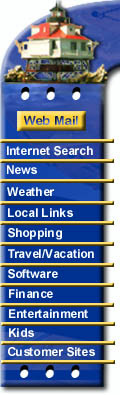|
Configuring Windows 95 for Chesapeake.Net
The easiest way to configure Windows 95 for the internet is to use the
"Internet Setup Wizard"
What You'll Need
If you purchased your computer with Windows 95 installed on it, or bought the full version of Windows 95, you already have the Internet Setup Wizard. However, if you purchased the "upgrade" version of Windows95, you don't have the Setup Wizard.
Using The Wizard To Set Up Your Account
- If you have never used your Internet icon before just double click it and it will bring up the wizard and skip to step 3...otherwise do step 2.
- Click on the "start" button, followed by: programs, accessories, internet tools, and Internet Setup Wizard... it may also be called "get online" or something similar. This starts up the wizard, and brings you to the "Welcome" screen. Click on "next". If it asks whether or not you want to use an 'automatic' or 'manual' setup, pick 'manual'.
- The "How To Connect" screen. Click on "connect using phone line". Click on "next". The second "How To Connect" screen should appear. Make sure that the "I already have an account with another service provider" box is checked. Click on "next".
- The "Service Provider" screen. Type in a name for your connection, such as "Southern Maryland Internet". Click on "next".
- The "Phone Number" screen. Type in the area code and number that is local for your location to connect to Southern Maryland Internet. It is your responsibility to make certain that the phone call is local from your area. The list of modem lines to choose from is located online and in your Welcome Packet. DO NOT Click on the "Bring up term window after dialing box". Click on "next".
- The "User Name And Password" screen. Type in your PPP login username (all lower case) and password (case-sensitive). You must append "@chesapeake.net" after the ppp login name listed on your account setup information sheet. - Click on "next".
- The "IP Address" screen. Make sure that the "My Internet Service Provider provides me one" is checked. Click on "next".
- The "DNS Server" Screen. Make sure that the "My Internet Service Provider provides me one" is checked. Click on "next".
- The "Internet Mail" Screen. Check the "Use Internet Mail Settings" box. Type your email address (username@chesapeake.net) in the "your e-mail address" box. Type mail.chesapeake.net in the "internet mail server" box. Click on "next".
- The "Exchange Profile" screen. Unless your computer is connected to a local area network, click on "next".
- The "Finished" screen. Click on "next".
- The setup process is now complete.
Using Windows 95 To Dial Southern Maryland Internet
- Click on the "My Computer" icon on your desktop.
- Click on the "Dial Up Networking" icon in the "My Computer" Window.
- Click on the dial up icon with the name you chose in step 3 above. This will bring up the dialing box. Make sure your username and password appear in the dialing box. Click on the "connect" button.
- The modem should dial Southern Maryland Internet and connect. After a moment, if you have correctly typed your username and password, you should see a small window pop up in the center of your screen saying "verifying username and password". A moment later, it will say "connected at (speed)", and start a timer showing how long you've been connected.
- You should now be able to use all of your internet software, such as Netscape, Eudora, FTP Telnet, Microsoft Explorer, etc.
- Click on the "disconnect" button when you want Windows 95 to drop its connection to Southern Maryland Internet.
Please contact us at support@chesapeake.net if you require further information or assistance with yourChesapeake.Net e-mail service, or call our Technical Support staff at 1-877-764-4638.
All content and images copyright Southern Maryland Internet, Inc.
|