Please follow
the
step-by-step
instructions
below to properly
configure
Microsoft
Internet
Mail to check
your
Chesapeake.Net
e-mail account. Note that Microsoft Internet Mail is the default e-mail client packaged with Microsoft Internet Explorer 3.0x (which comes with Windows 95B, or OSR2), and is not to be confused with Microsoft Outlook Express, which comes with versions of Internet Explorer 4.0x and later.
Chesapeake.Net
provides Internet
Explorer 3.02 and
Internet Mail
4.70.1161
free of charge to
its customers on
3.5 inch floppy
diskettes.
Internet Mail
runs a
set-up wizard the
very first time
is it run, and if
all information
is properly
entered at that
time it will work
fine. However,
if you are
still
experiencing
problems these
instructions will
allow you
to manually
configure
Internet Mail.
- Select
Mail
, and then
Options
from the Internet Mail menu bar as shown below.
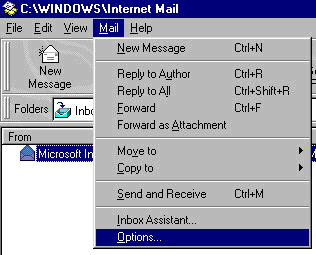
-
Select the Server tab and enter the information required as shown in the illustration below. Note
that your "
username
" is your email account username as listed on your
Chesapeake.Net
Account Setup Information sheet.
-
You may enter anything you wish into the
Name
field, though your full name is recommended.
This name identifies the name of the person sending email using Internet Mail, and will appear
in the From field of any email sent from this program
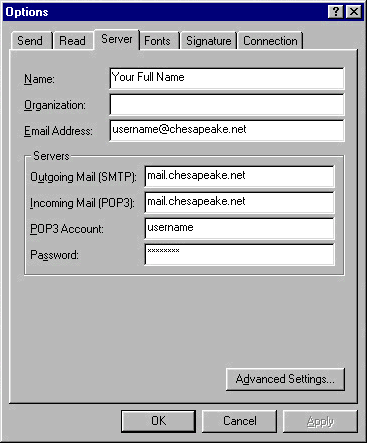
- Set the
Connection tab
Properties as shown below, selecting your connection to
Chesapeake.Net
in the
Use the following Dial-Up Networking connection
field.
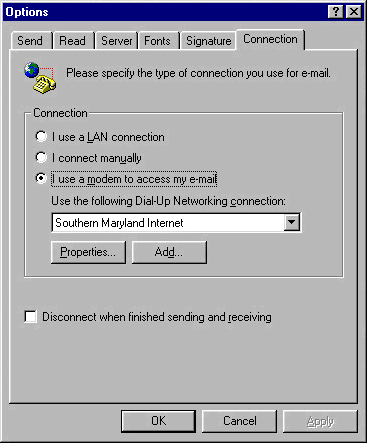
-
The settings in all other sections of Internet Mail may be set to your personal preferences. In
you are not sure what a particular setting does, refer to the Internet Mail online help for guidance
and information.
Please contact us at
support@chesapeake.net
if you require further information or assistance with
your
Chesapeake.Net
e-mail service, or call our Technical Support staff at
1-877-764-4638
.
All content and images copyright Southern Maryland Internet, Inc.
|

