Please follow the step-by-step instructions below to configure Eudora Light to check your
Chesapeake.Net
e-mail account. Please note that not all versions of Eudora Light have their settings information in precisely the same place. These instructions apply specifically to
Eudora Light 3.0.6,
but with slight
alterations should remain
relatively applicable to
versions older than
3.0.6. When in doubt, refer
to Eudora Light's online help
to aid you in finding
the exact setting locations.
- Select
Tools
, and then
Options
from the Eudora Light Menu Bar as shown in the illustration below.
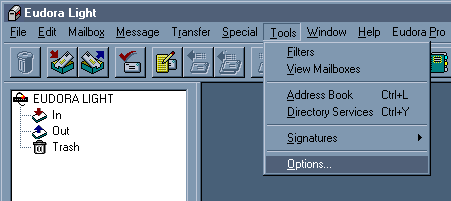
-
Enter the information required in the
Getting Started
window as shown in the illustration below.
Note that your "
username
" is your email account username as listed on your
Chesapeake.Net
Account Setup Information sheet.
-
You may enter anything you wish into the
Real Name
field, though your full name is
recommended. This name identifies the name of the person sending email using Eudora Light,
and will appear in the From field of any email sent from this program.
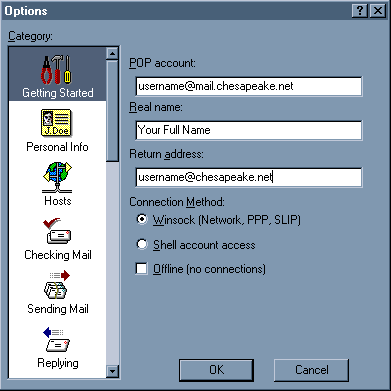
- Under
Hosts
, enter "mail.chesapeake.net" into the SMTP field, as shown below. The
POP account
field should already be filled in, but make sure that it contains the information shown
below.
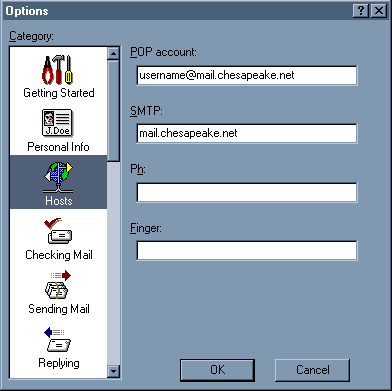
- In the
Checking Mail
section, several of the settings may be set to your personal preferences.
-
Authentication style
must be set to
Passwords
, however, for you to successfully log on to
the mail server.
Failure to select Passwords for Authentication style will result in being
unable to log on to the mail server
.
-
You should also avoid setting Eudora Light to
Leave mail on server
unless you will be
checking your account from multiple workstations - in which case at least one of the
workstations from which you check your mail should not be set to
Leave mail on server
.
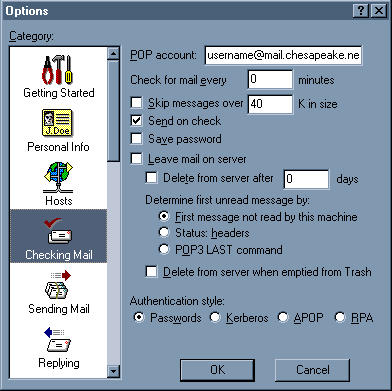
-
The settings in all other sections of Eudora Light may be set to your personal preferences. If you
are not sure what a particular setting does, refer to the Eudora Light online help for guidance and
information.
Please contact us at
support@chesapeake.net
if you require further information or assistance with
your
Chesapeake.Net
e-mail service, or call our Technical Support staff at
1-877-764-4638.
All content and images copyright Southern Maryland Internet, Inc.
|

