Please follow
the
step-by-step
instructions
below to
configure Eudora
Pro 4.x for
Macintosh to
check your
Chesapeake.Net
e-mail account. Please note that these instructions apply specifically to
Eudora Pro version 4.2 for Macintosh
, but should
remain
relatively
consistent with
all 4.x versions
of Eudora Pro.
When in
doubt, refer to
Eudora Pro's
online help to
aid you in
finding
exact
setting locations.
- Select
Tools
, then
Options
, from the Eudora Pro Menu Bar.
-
Enter the information required in the
Getting Started
window as shown in the illustration below.
Note that your "
username
" is your email account username as listed on your
Chesapeake.Net
Account Setup Information sheet.
-
You may enter anything you wish into the
Real Name
field, though your full name is
recommended. This name identifies the name of the person sending email using Eudora Pro,
and will appear in the From field of any email sent from this program.
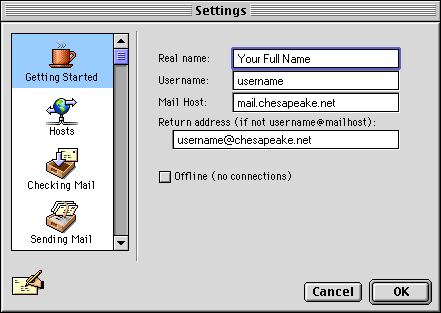
-
Enter the information required in the
Hosts
window as shown in the illustration below.
- Enter
mail.chesapeake.net
into the
Mail
and
SMTP
fields, but leave the
Directory Services
and
Finger
fields blank.
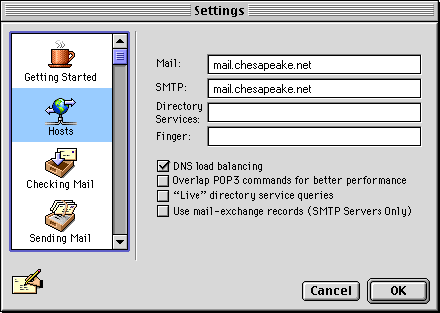
-
Many of the settings in the
Checking Mai
l
menu may be set to your personal preferences.
Server Configuration
must be set to POP and the
Authentication style
must be set
to
Passwords
, however, for you to successfully log on to the mail server.
Failure to
select POP in Server configuration or Passwords for Authentication style will result in
being unable to log on to the mail server
.
-
We advise against setting the
Skip messages over x K in size field
unless you are
checking e-mail from multiple workstations as well. If you will be checking your mail from
multiple workstations, at least one should not be set to
Skip messages...
or your
mailbox may fill up and your service will be interrupted.
-
You should also avoid setting Eudora Pro
Leave mail on server for x days
unless you
will be checking your account from multiple workstations - in which case at least one of
the workstations from which you check your mail should not be set to
Leave mail on
server
.
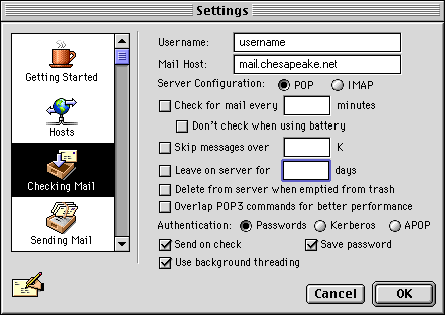
-
The settings in all other sections of Eudora Pro may be set to your personal preferences. In
you are not sure what a particular setting does, refer to the Eudora Pro online help for guidance
and information.
Please contact us at
support@chesapeake.net
if you require further information or assistance with
your
Chesapeake.Net
e-mail service, or call our Technical Support staff at
1-877-764-4638
.
All content and images copyright Southern Maryland Internet, Inc.
|

