Configuring Windows XP to use your Chesapeake.Net DSL Internet Connection
After your DSL circuit has been activated
and you have received your pre-configured
DSL Router from Chesapeake.Net, you will
need to connect your PC to the DSL Router
and configure your PC to use your new DSL
connection to the internet.
Connecting your DSL Modem
1. Connect the Phone Line -
Connect one end of the provided phone cable to the 'DSL' port on the back of the DSL modem and the other end directly to the wall phone jack of the phone line you odered DSL on.
2. Connect the Ethernet Cable
- Connect one end of the provided ethernet Cable to the Ethernet port on your computer (or router) and the other end to one of the Ethernet ports (1-4) on the back of the DSL Modem.
3. Connect the Power Cable.
4. Turn on the power to the DSL modem
.
5. Reboot Your Computer.
In most cases, most computers will connect immediately to the internet once you open your web browser.
If your computer does not connect to the internet when you open your web browser,
Check your Computer's Network Settings
(Note: this step is
only
necessary if you are
not
able to get on the internet after following the above connection procedure)
1. Click on the Start Button > Connect to > Show all connections
2. Double-click on the "Local Area Connection" icon and then click on the "Properties" button
You will see a screen similar to the one shown below.
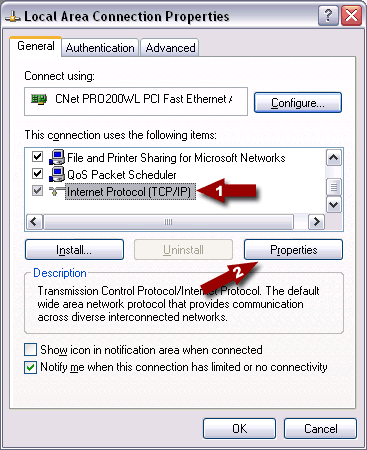
1. Highlight Internet Protocol (TCP/IP)
2. Click 'Properties
You will then see a screen similar to the following:
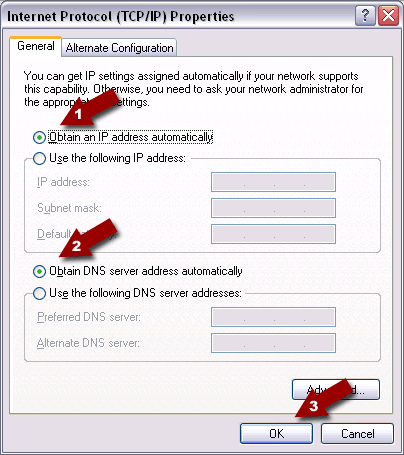
1. Make sure 'Obtain an IP address automatically' and
2. 'Obtain DNS servers automatically' are dotted
3. Click the OK button.
Then click the OK button again on the Network properties screen. You may be prompted to reboot you computer. If so, Do that
If your computer attempts to dial into the internet after you have installed your DSL Modem,
Disable your old Dialup Settings
(only necessary if your dialup login screen appears when attempting to get email or use your browser)
Click Start > Control Panel and then double-click the "internet options" icon. A screen similar to the following will be displayed.
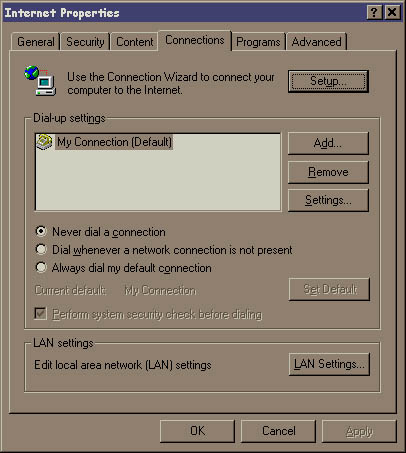
Make sure that the "Never dial a connection" icon is dotted and then
clck the OK button.
Then close the control panel.
At this point, you should be able to open your browser, or email program and be live on the internet
.
Installing Microfilters
(if Necessary)
In some cases, once DSL is installed you may hear noise on your phone line such as a hum or hiss. If this occurs on your phone lines,
install the provided DSL microfilters (2) using the instruction provided inside the microfilter box.
|

